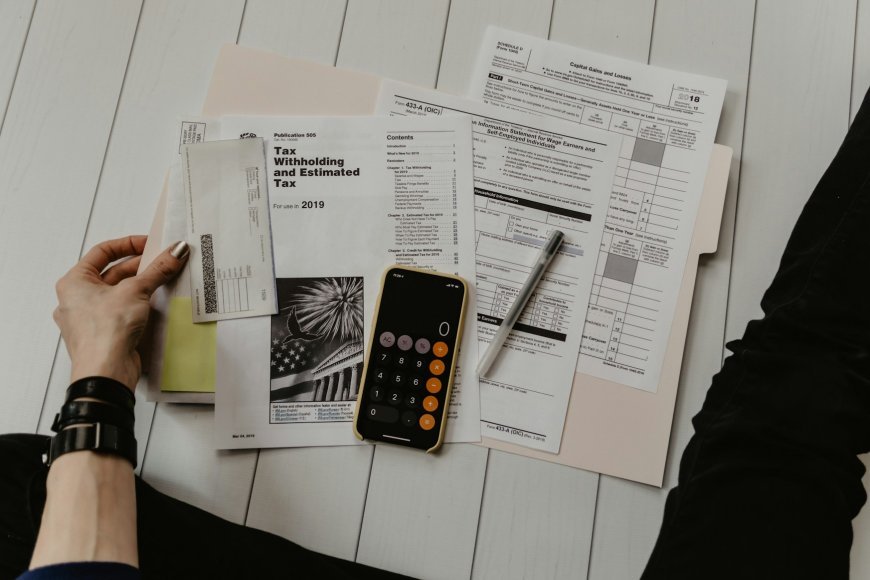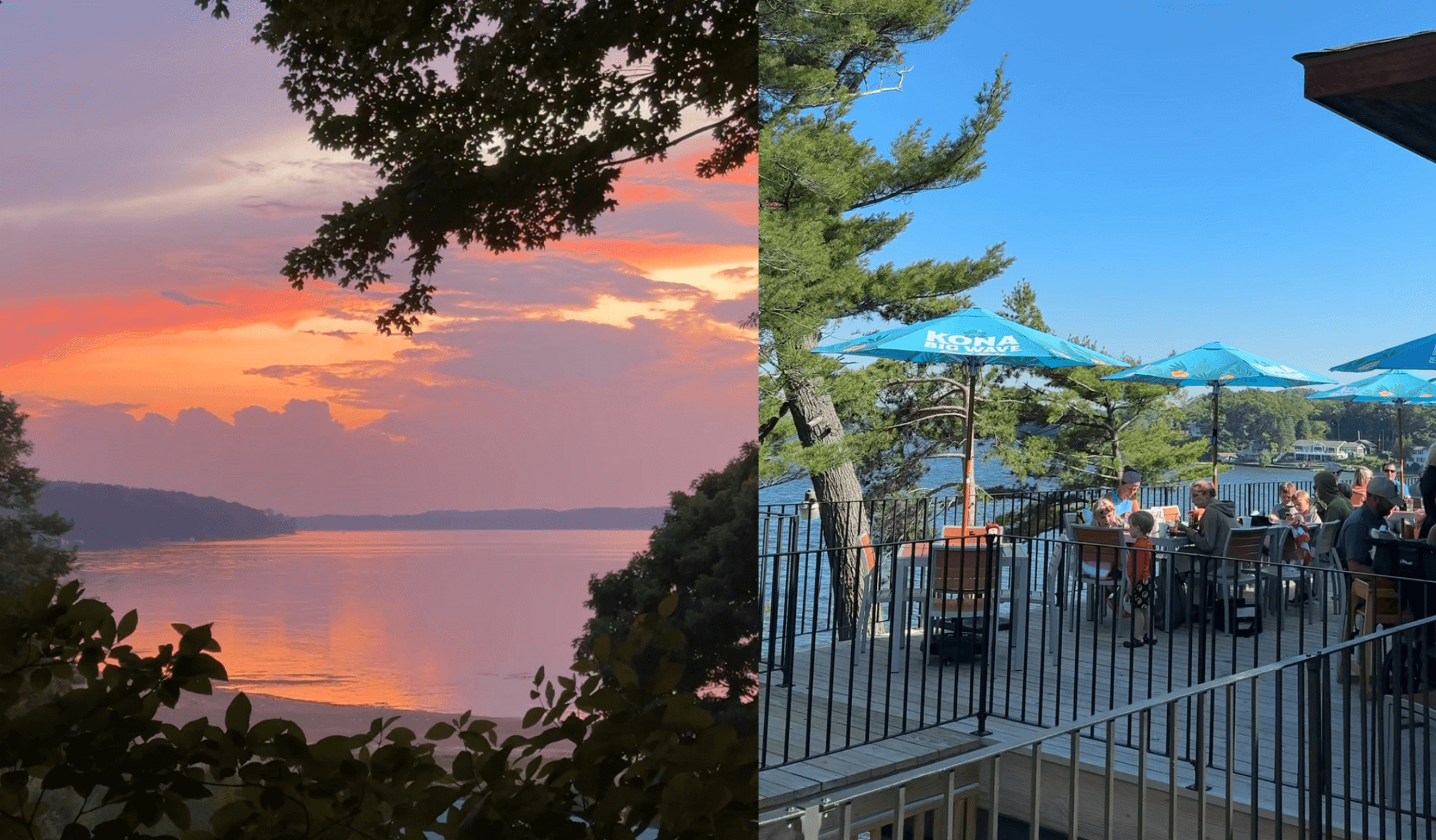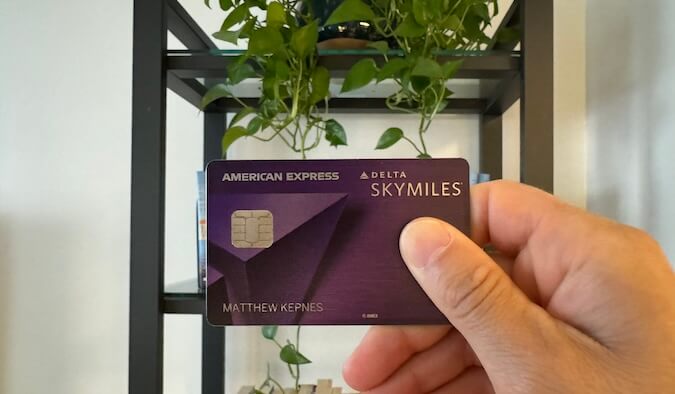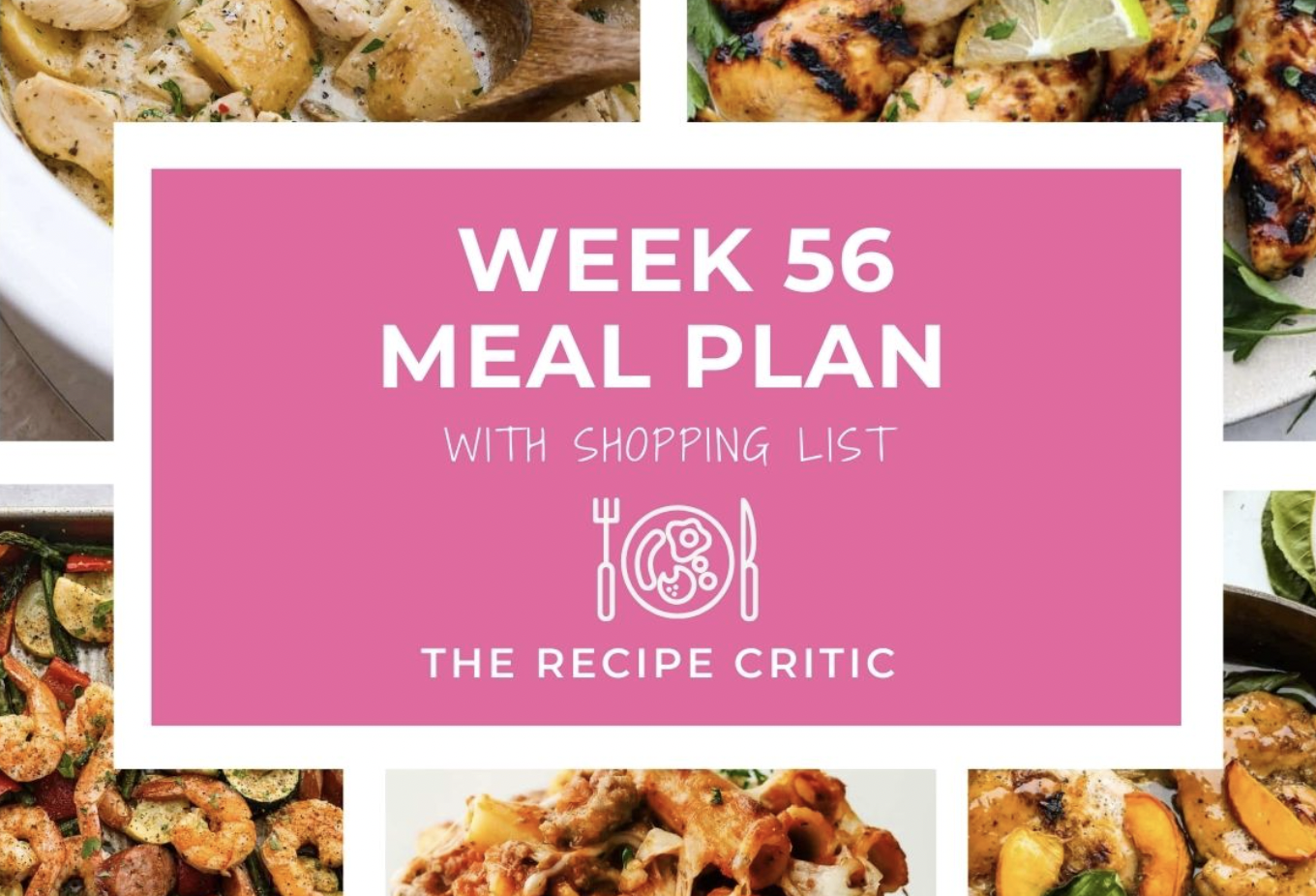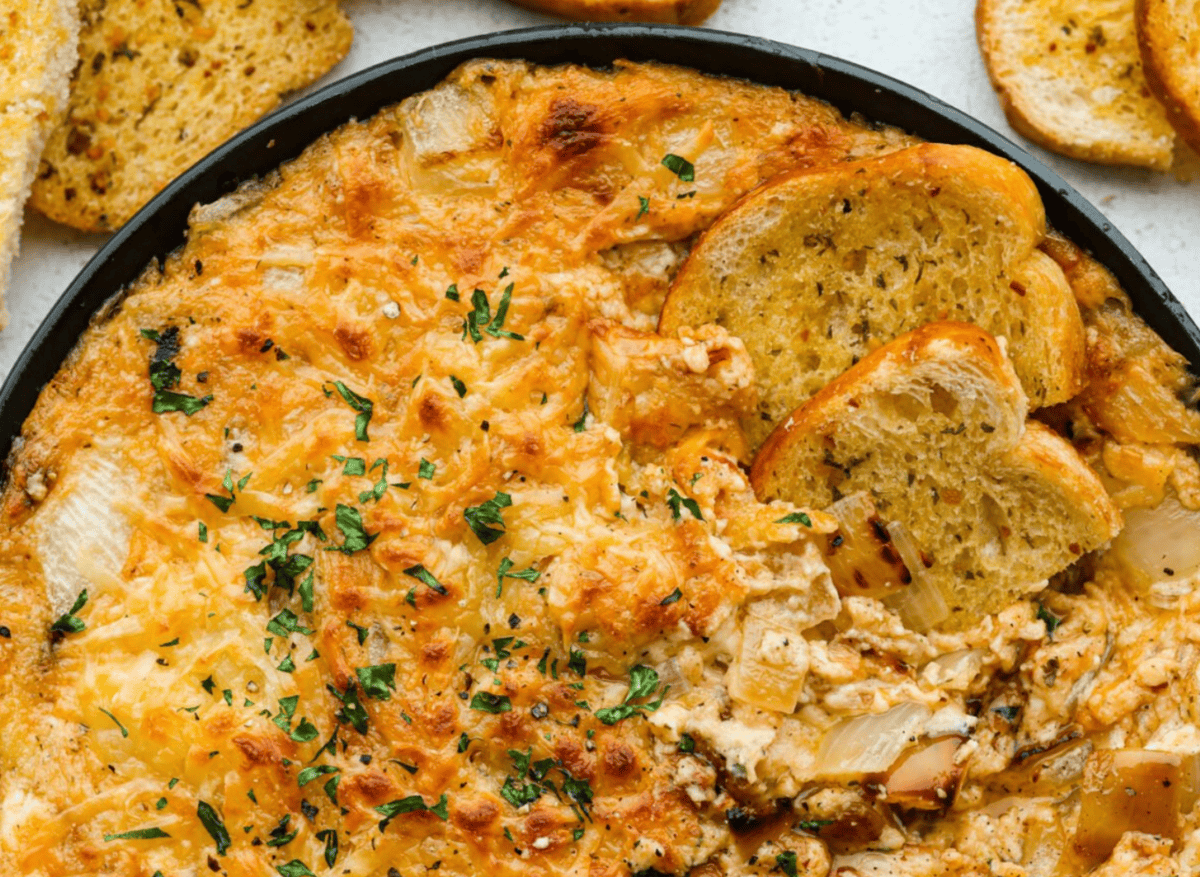Eight Ways to Use the Windows Recovery Environment to Rescue Your PC

In an ideal world, nothing would ever go wrong with your Windows laptop or desktop—but as you know, the sun doesn't always shine, your favorite sports team doesn't always win, and you might occasionally run into problems with your PC. If that happens, Microsoft has provided a suite of troubleshooting tools called the Windows Recovery Environment (or WinRE for short) to help you solve the issue yourself.
You might not be too familiar with WinRE, which is a positive sign—it probably means your computing has largely been trouble-free in recent times. However, it's worth knowing about the options that these utilities offer, whether you're experiencing problems right now or want to be well prepared in the future.
What is the Windows Recovery Environment?

First and foremost, WinRE is a way to solve issues stopping your PC from starting up normally. It may even appear automatically if your computer doesn't boot properly—it's built right into Windows systems, so there's nothing to download or install. You can also use WinRE to reset Windows and return it to its original state, in addition to the reset option in Windows Settings.
If you can get into Windows normally, you can launch the Windows Recovery Environment by opening Settings and choosing System > Recovery > Restart now. If not, you might see WinRE appear automatically—most systems should be configured to launch the utility after two or three failed boot attempts.
Alternatively, there will be a key you can press during boot up to launch WinRE rather than Windows: If you're not sure what it is, check the documentation that came with your PC, or search online for your make and model of computer. For some Asus computers it's F12, for example, and for some Dell computers, it's the Windows key.
All the Windows Recovery Environment options (and how they work)
Use a device
The first option you'll see lets you boot from a USB drive or a DVD rather than your hard drive, which you might need to do if you can't start up your PC normally. From there, you can carry out further troubleshooting or reinstall Windows. If you need to create a USB drive or DVD to boot from, check out Microsoft's guide.
Alongside Use a device, and options to turn off your PC or carry on to Windows, there's a Troubleshoot entry on the menu. Select this for more options.
Reset this PC
This is the first option under Troubleshoot. Choosing a reset will do just that: reset Windows to its original settings, hopefully clearing up any issues you've been having. Along the way, you'll be asked if you want to wipe all your personal files and programs too—the reset is more comprehensive if you do, but you'll need to move all of your data back again afterwards, so make sure it's safely backed up somewhere first.

If Use a device or Reset this PC aren't the solutions you're after, you can dig deeper into the Windows Recovery Environment by choosing Advanced options.
Startup Repair
With this option, Windows will attempt to fix some of the more common issues relating to startup, with no further input required from you. It'll look at the key files controlling the boot up process, registry files, and drivers. Fingers crossed, you'll be back into the normal Windows environment in just a few minutes.
Startup Settings
This gives you some alternatives to booting Windows in the usual way, including the classic Safe Mode, which loads the operating system with as few configuration files and drivers as possible. By starting a stripped-down version of Windows rather than full-fat Windows, you may be able to bypass any issues and troubleshoot your problems further—by removing malware, for example.
Command Prompt
This opens up a text-based command prompt window, a throwback to the days of MS-DOS. As its so bare bones, you may be able to get command prompts working even if you can't get into Windows—so file commands, for example, or further diagnostic checks. For more details on command prompts, see Microsoft's guide.

Uninstall Updates
Sometimes a Windows update will cause problems for your system (and maybe many others, too). This option lets you view updates that have recently been applied to the operating system, and remove them if needed—which may then enable you to get into Windows as normal.
UEFI Firmware Settings
This is where you can make changes to the fundamental UEFI (Unified Extensible Firmware Interface) software that works underneath Windows (and which has now replaced the BIOS). You're able to check on the status of hard drives and peripherals, and make sure your computer is working at the most basic level—we've written a more detailed UEFI guide here.
System Restore
Essentially, System Restore rolls Windows back to an earlier point in time, ideally undoing whatever change is causing your current PC woes (it'll uninstall apps that have recently been added, for example). These restore points should have been automatically created by Windows, and you'll be prompted to pick one from the list, depending on how far you want to go back.
What's Your Reaction?
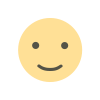 Like
0
Like
0
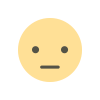 Dislike
0
Dislike
0
 Love
0
Love
0
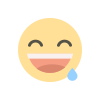 Funny
0
Funny
0
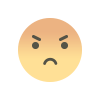 Angry
0
Angry
0
 Sad
0
Sad
0
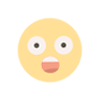 Wow
0
Wow
0