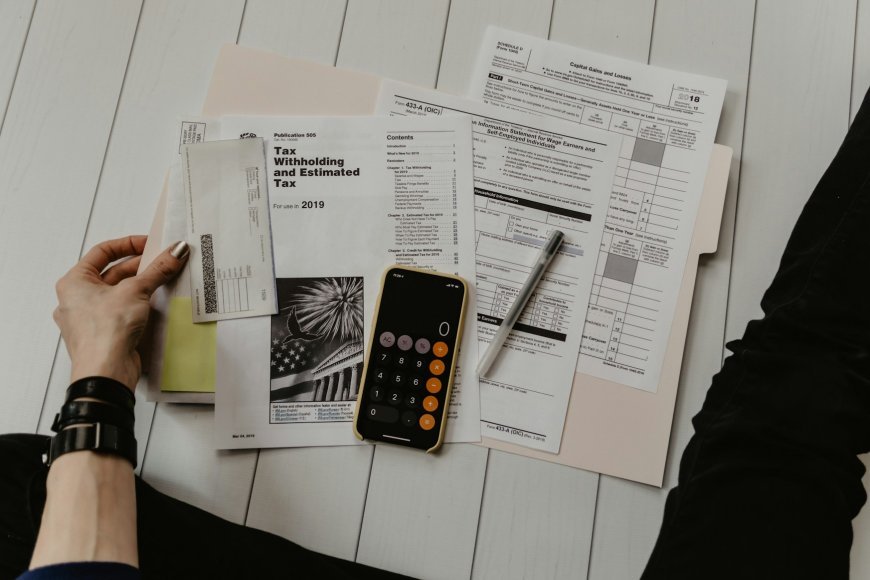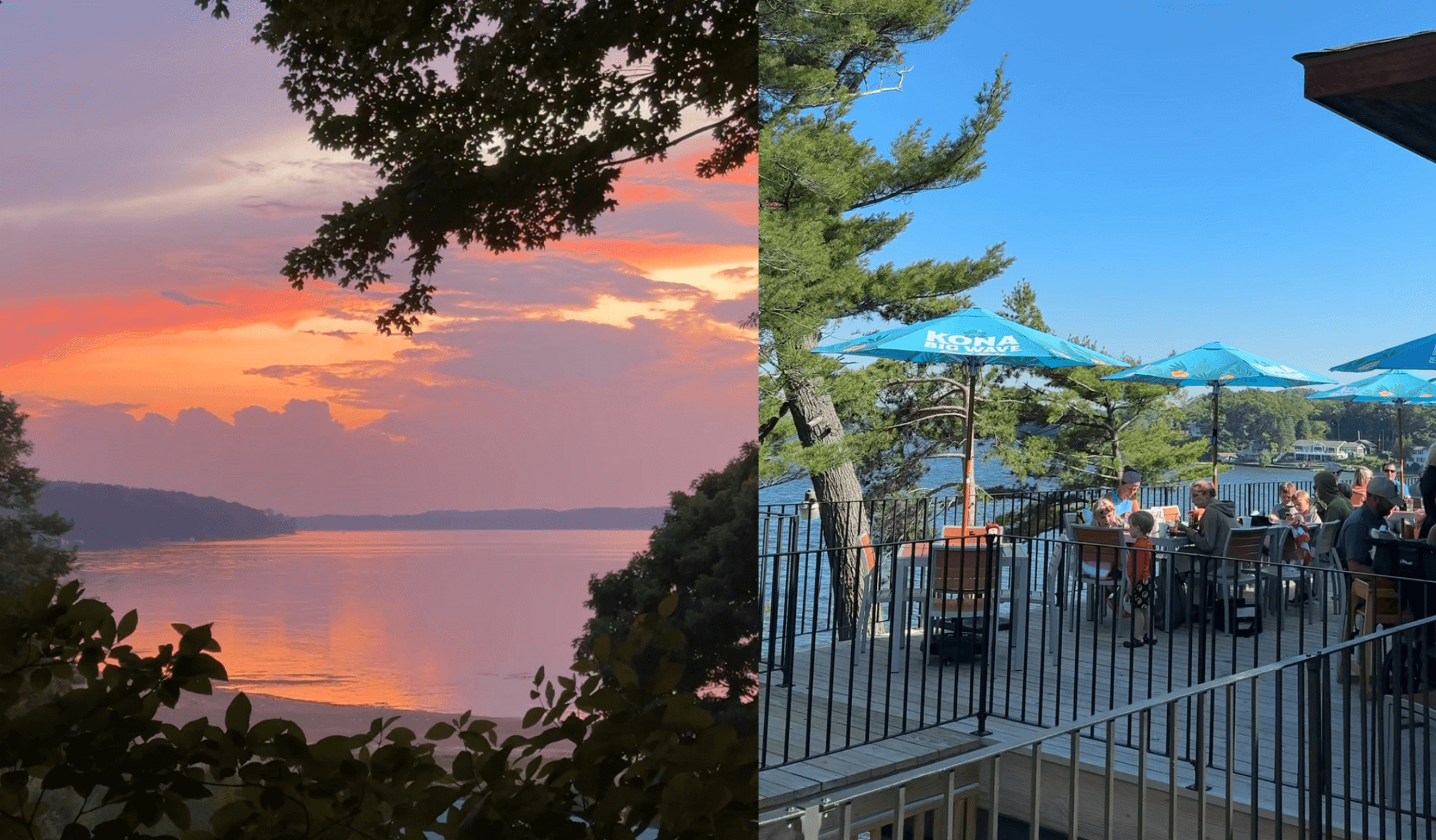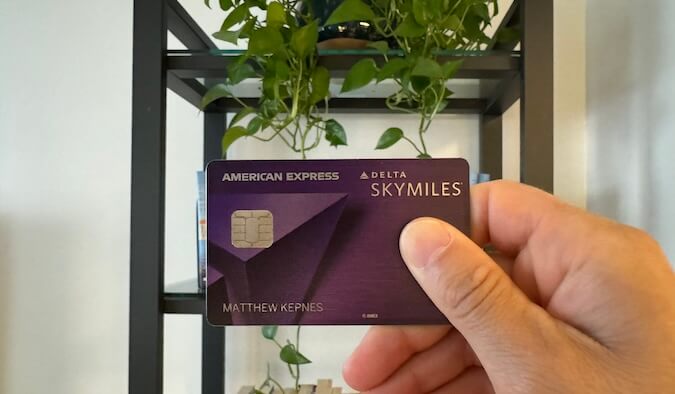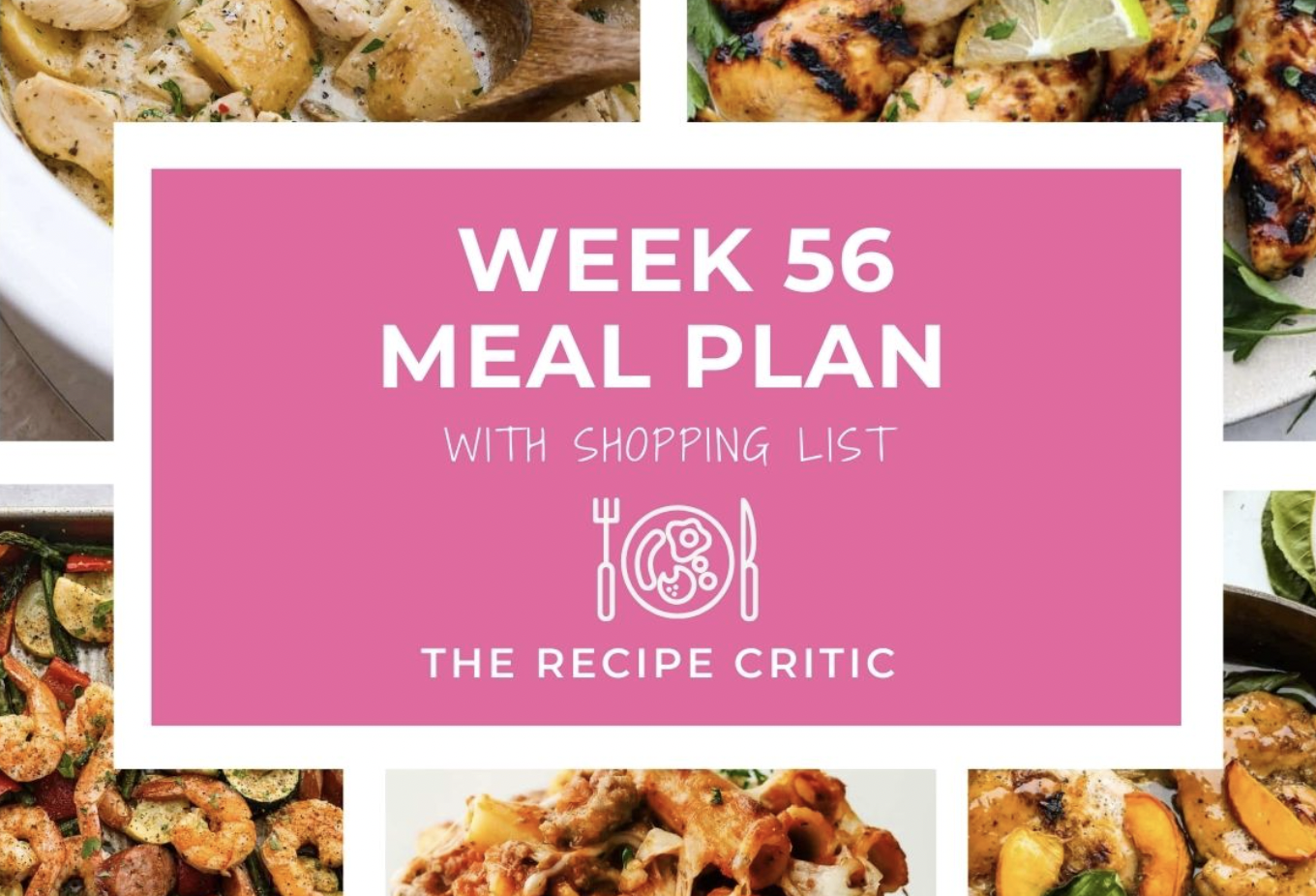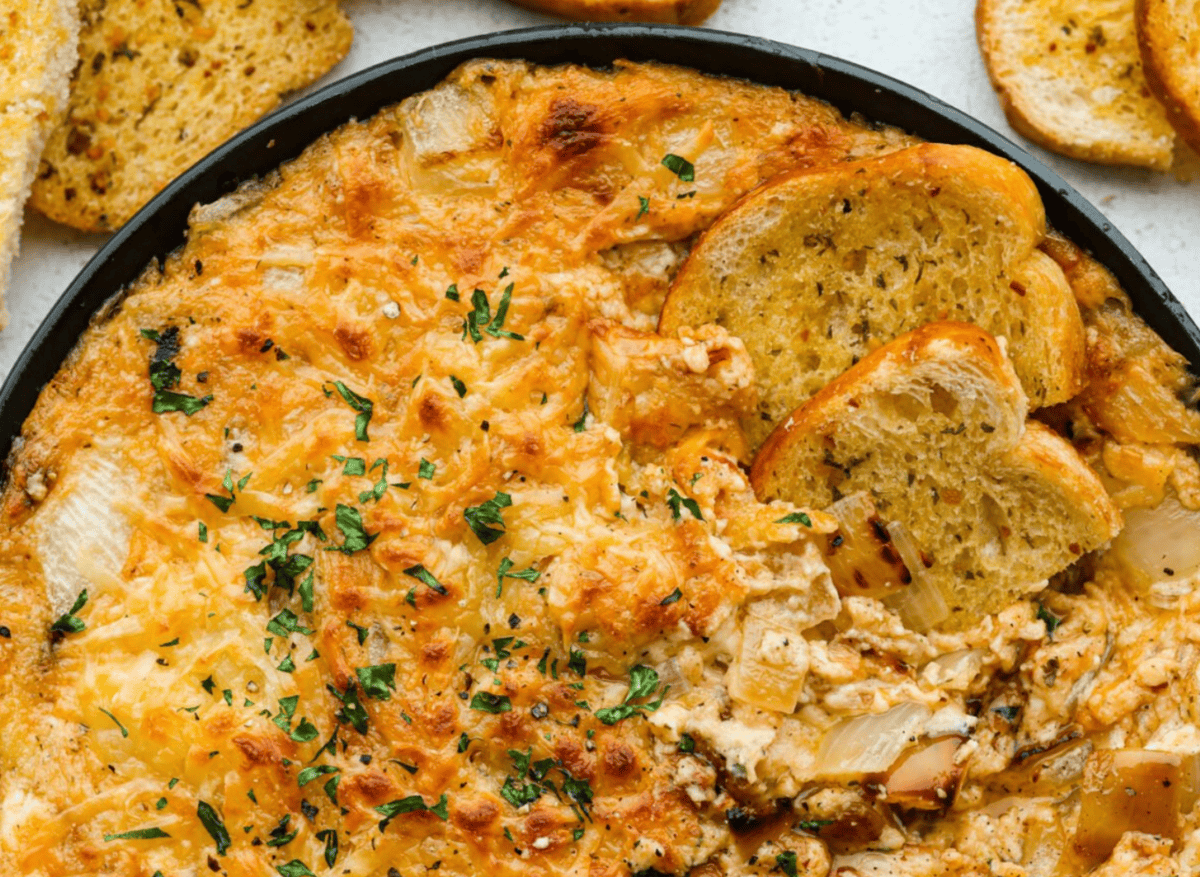I Figured Out How to Turn off iOS 26's Annoying New Screenshot Features

In iOS 26, Apple has expanded its Visual Intelligence feature from just the camera to the screen. Now, you can use Visual Intelligence to ask anything about what’s on your screen, to add events to your Calendar, or to look up images using Google (similar to Google’s Circle to Search). All of this is quite cool, but it comes with a redesigned, full-screen screenshot splash screen.
When all you want to do is take a quick screenshot, seeing this big splash screen and all it new AI buttons can get annoying fast. Plus, you might not want Apple Intelligence to see what’s on your screen (which it will now automatically do), no matter how useful these updates might turn out to be.
Thankfully, you can disable the new splash screen, and go back to the old thumbnail preview method instead. Plus, when needed, you'll still be able to trigger Visual Intelligence, even when using thumbnails.
What you can do with the new Visual Intelligence

Since the iOS 18.2 update, you’ve been able to use ChatGPT to ask questions about what’s on your screen. But with iOS 26 (currently available as a Developer Beta and soon rolling out as a Public Beta), Apple is introducing Automatic Visual Look Up to the mix. This new feature automatically analyzes your screenshot the second it’s captured. Then, it pulls in relevant actionable information and adds it below the screenshot.
For example, if you screenshot is of an invitation to a party, it will show you a one-tap button to add it to your calendar. If your screenshot is of a website, you’ll see a link to go there directly. Plus, there’s a feature that lets you highlight any image to find similar images on Google, as if you were using Circle to Search or Google Lens.
How to disable the full-screen Visual Intelligence splash screen
If you stick with this new full-screen option for taking screenshots, you’ll have to tap twice to save a screenshot every single time you take one. First, you'll have to tap the Checkmark button at the top of the screen, and then choose Save to Photos. That's a big difference to a process that used to be instant.
Thankfully, Apple has an option to disable the new splash screen. To go back to the old method, go to Settings > General > Screen Capture and disable the Full-Screen Previews option.

Now, when you take a screenshot, you’ll see the familiar thumbnail preview in the bottom-left corner of the screen. Even better, you're still free to tap the preview to open the full-screen view, which will then show all your Visual Intelligence suggestions.
How to disable automatic Visual Intelligence in screenshots (or altogether)
If you’re privacy conscious, there are two ways you can go about disabling Visual Intelligence. The first is to disable Automatic Lookup, which scans your screenshot as soon as you take it.
To disable this feature, go to Settings > General > Screen Capture and disable the Automatic Visual Look Up option.

After you do this, those automatic Visual Intelligence suggestions will disappear. But the options to chat with ChatGPT, and to highlight to search for images, will still be there. At least these aren't automatic, and without your consent or express action, no data will go to Apple’s servers.
But you can disable these options as well by disabling Apple Intelligence completely. To do that, go to Settings > Apple Intelligence & Siri and disable the Apple Intelligence feature.
What's Your Reaction?
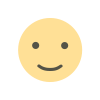 Like
0
Like
0
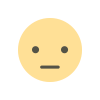 Dislike
0
Dislike
0
 Love
0
Love
0
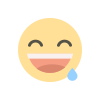 Funny
0
Funny
0
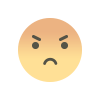 Angry
0
Angry
0
 Sad
0
Sad
0
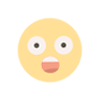 Wow
0
Wow
0