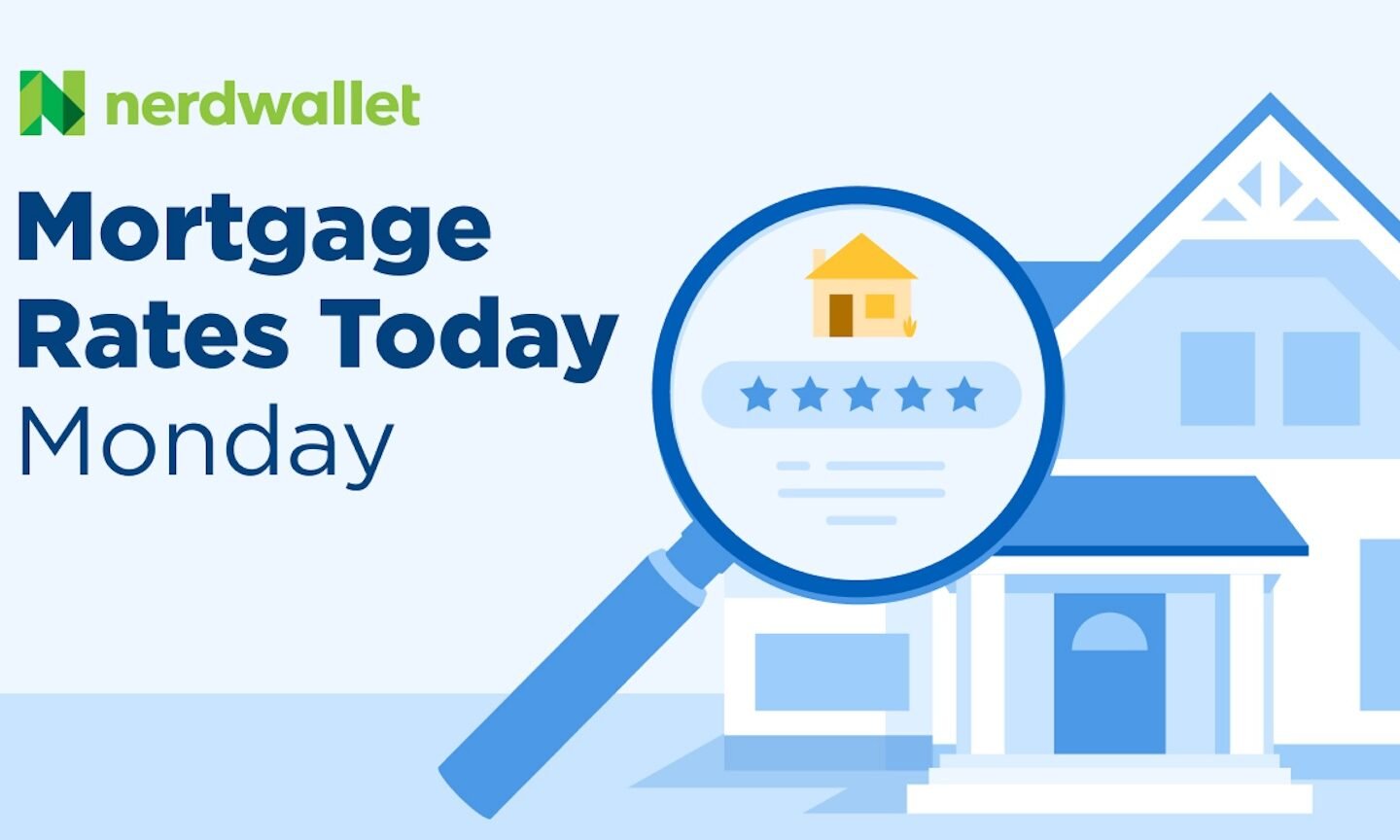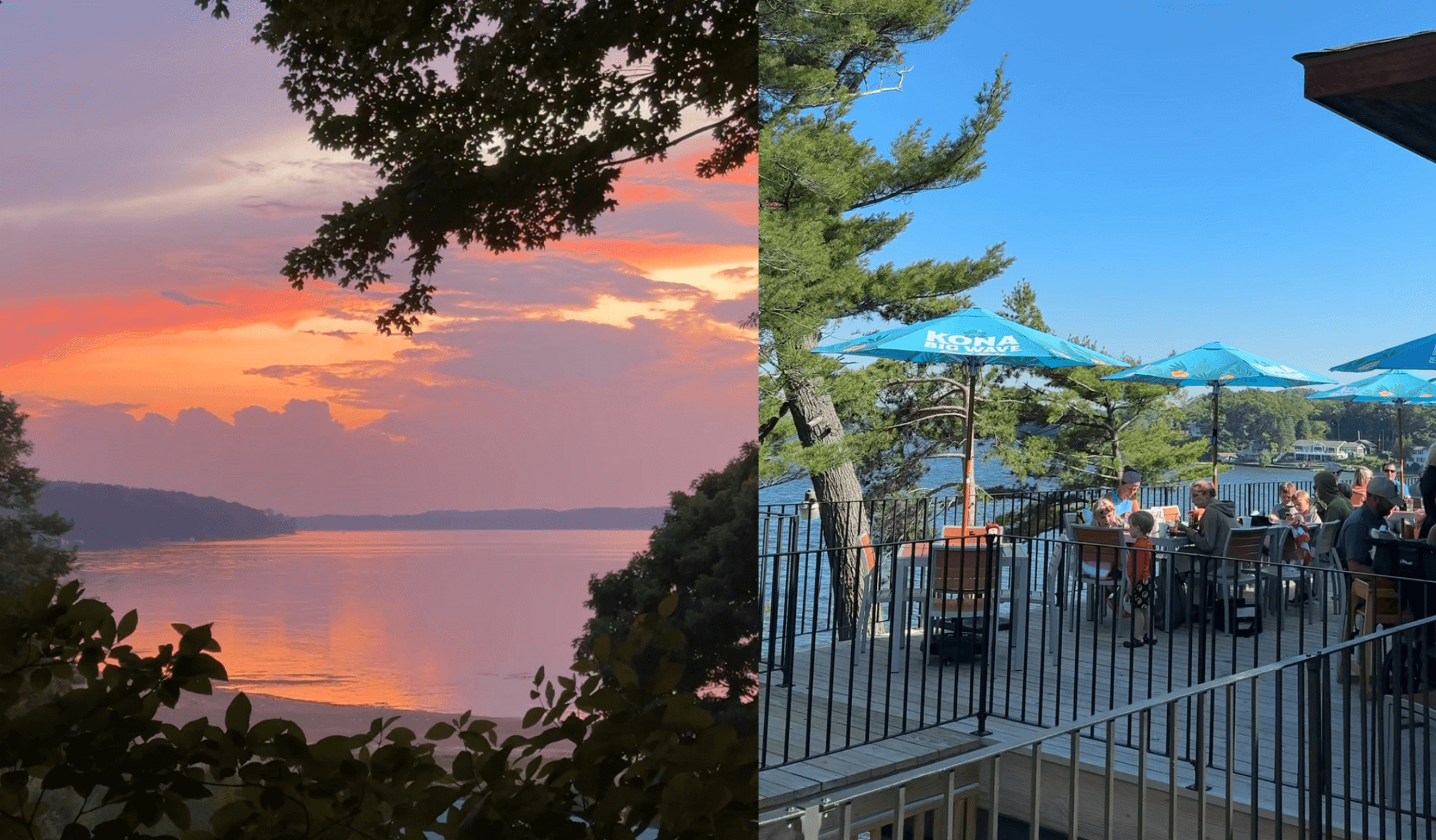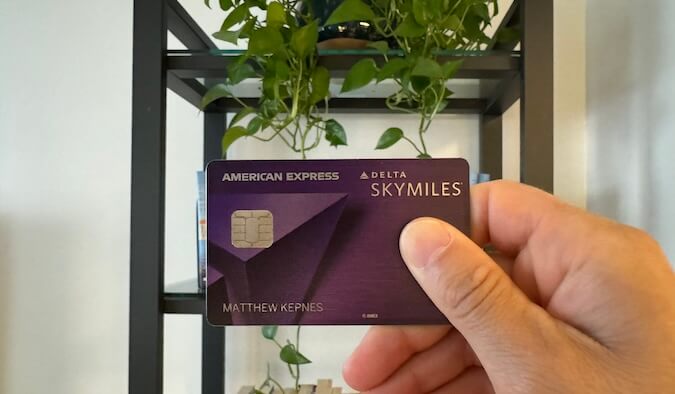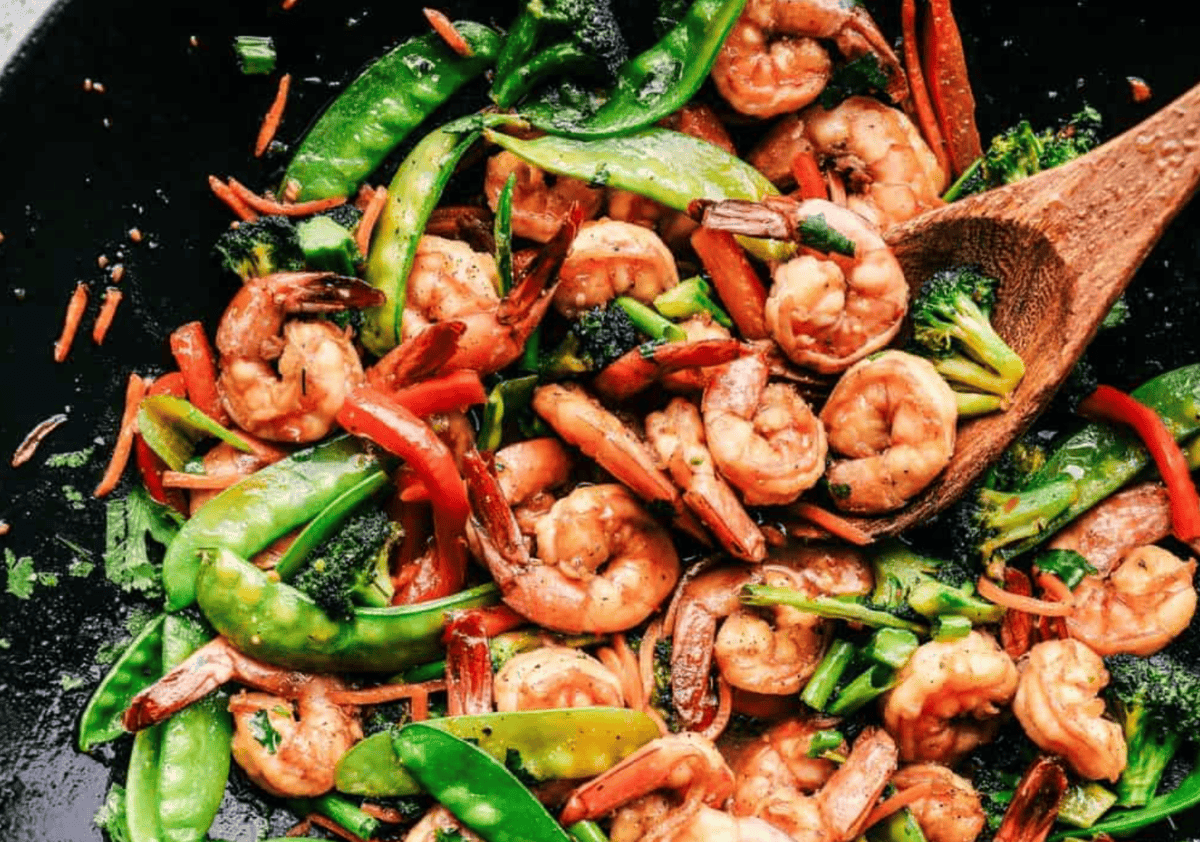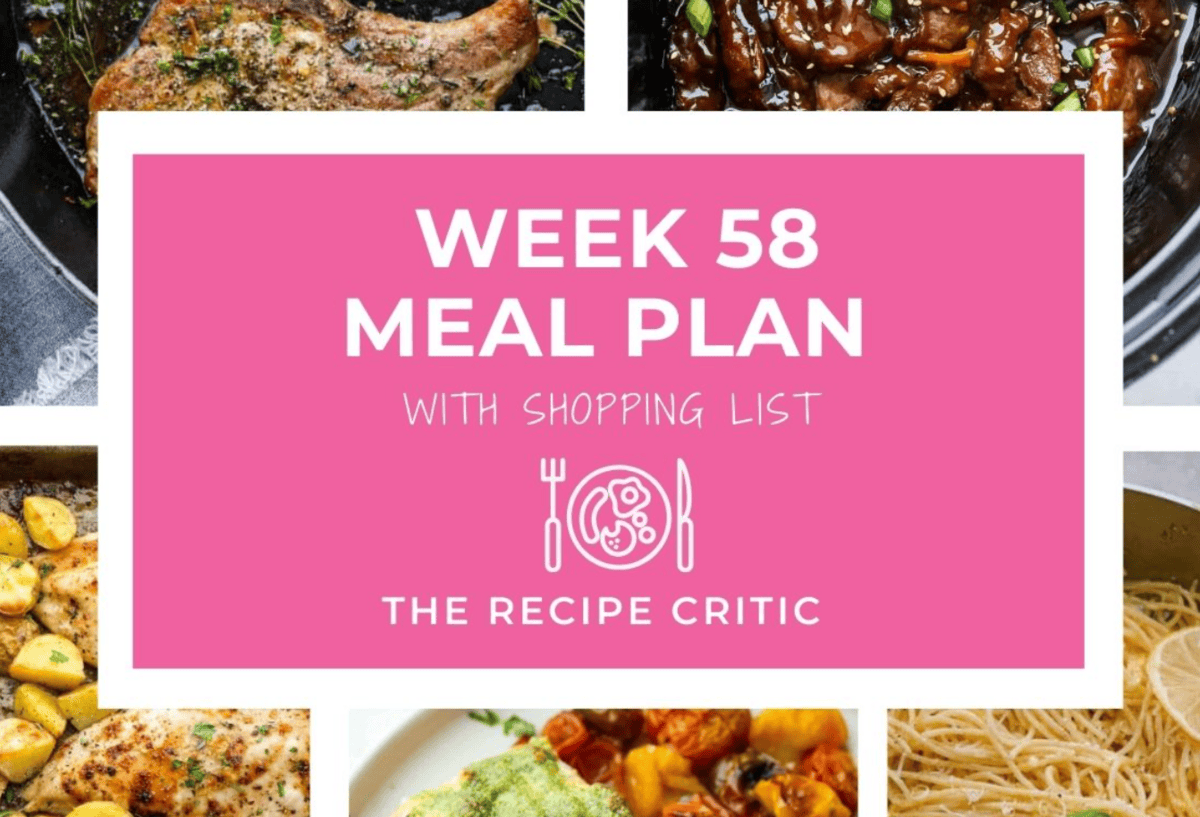You Have Two Days to Export Your Microsoft Authenticator Passwords Before They Get Deleted

If you use Microsoft Authenticator as your password manager, it's time to find an alternative. Microsoft previously announced it would be ending password storage and autofill in Authenticator, and gave users until this month to export any saved data. Then came a precise deadline: Microsoft will make your data inaccessible on Thursday, Aug. 1.
This comes amidst Microsoft's transition to a "passwordless by default" approach to its own accounts. Microsoft Authenticator is a mobile app that supports secure sign-on via various multi-factor authentication methods like time-based one-time passwords and biometrics, though users could also set it up as a password manager.
What's happening to Microsoft Authenticator
As Bleeping Computer reports, Authenticator's autofill feature is being deprecated, and Microsoft is now notifying users of the impending deadlines to transition either to Microsoft Edge or another password storage option.
This didn't happen all at once; rather, Microsoft has been working on a steady timeline to reduce Authenticator's capabilities. Starting in June, users could no longer save passwords in Authenticator. Microsoft then announced plans to shut down autofill in July, while saved passwords and stored payment information will no longer be accessible in the app starting Aug. 1. After that date, however, Authenticator will continue to support passkeys.
According to a Microsoft support page detailing the change, saved passwords are synced to your Microsoft account, and can be autofilled with Microsoft Edge, so users who have Edge enabled as their autofill provider on mobile will have easy access to their data.
To do this, you'll have to download Microsoft Edge on your device, then select it as the default autofill option (Settings > General > Autofill & Passwords > Autofill from > Edge on iOS or Settings > Autofill > Preferred Service > Change > Edge on Android). You can access passwords when you're signed into Edge by tapping the three vertical lines to open Settings > Passwords.
How to export your passwords from Authenticator
If you don't want to continue with Edge, you can export your data and transition it to a secure third-party password manager, such as Bitwarden or 1Password. Open Authenticator and go to Settings > Export Passwords (under the Autofill section) and select Export. Choose a folder and hit Save. This creates a CSV for upload into a different password management tool. Note that your data is no longer encrypted in this format, and you should delete the export file as soon as you've uploaded it elsewhere.
You can also copy and paste addresses by tapping and holding on each, but you cannot copy or export saved payment information—that will have to be recreated manually for security reasons.
If you're reading this prior to Aug. 1, export your passwords as soon as possible.
This article was previously published and has been updated with additional information on Microsoft's deadlines for accessing your data, as well as an updated timeline on Authenticator's deprecation.
What's Your Reaction?
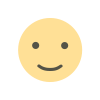 Like
0
Like
0
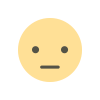 Dislike
0
Dislike
0
 Love
0
Love
0
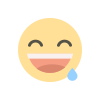 Funny
0
Funny
0
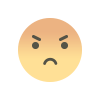 Angry
0
Angry
0
 Sad
0
Sad
0
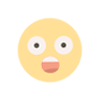 Wow
0
Wow
0