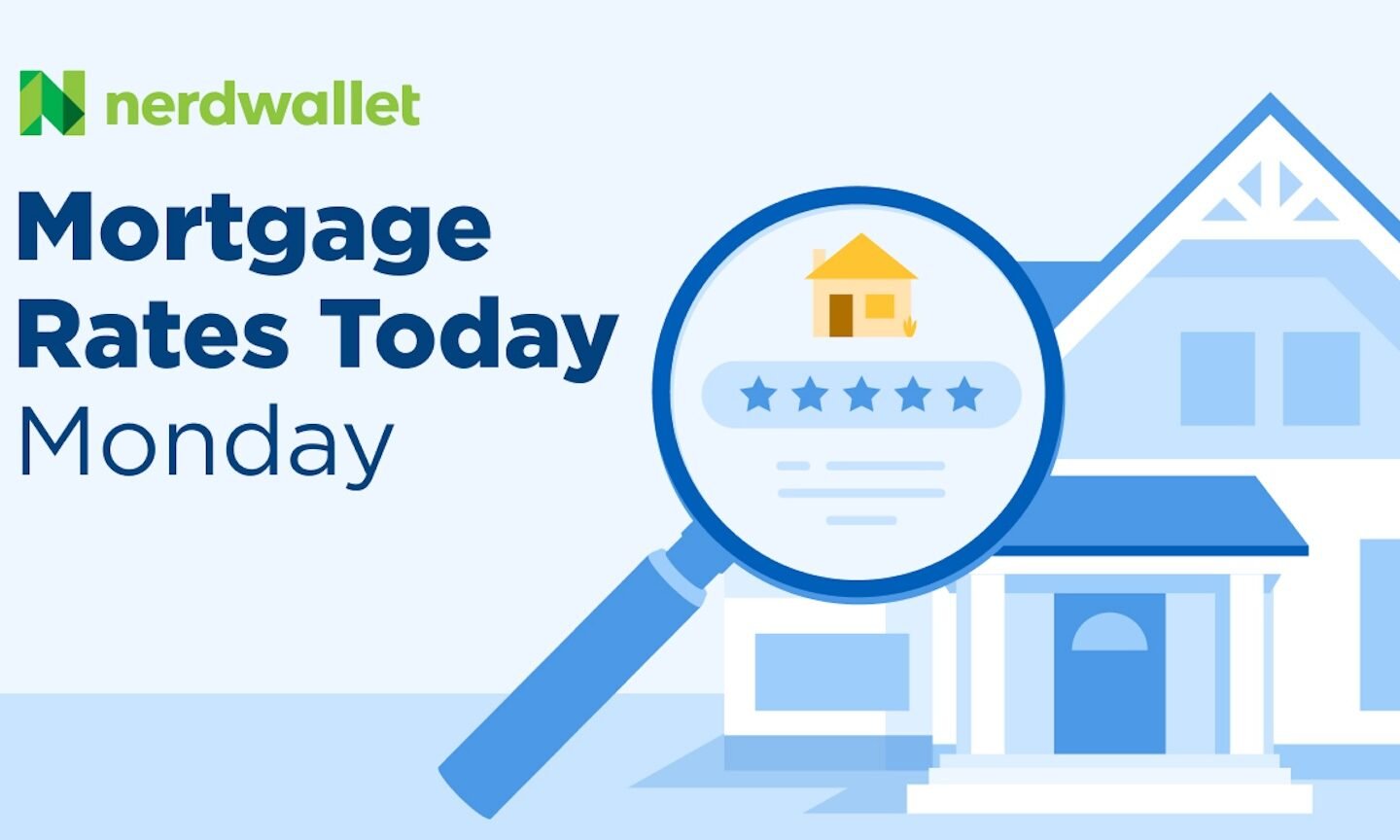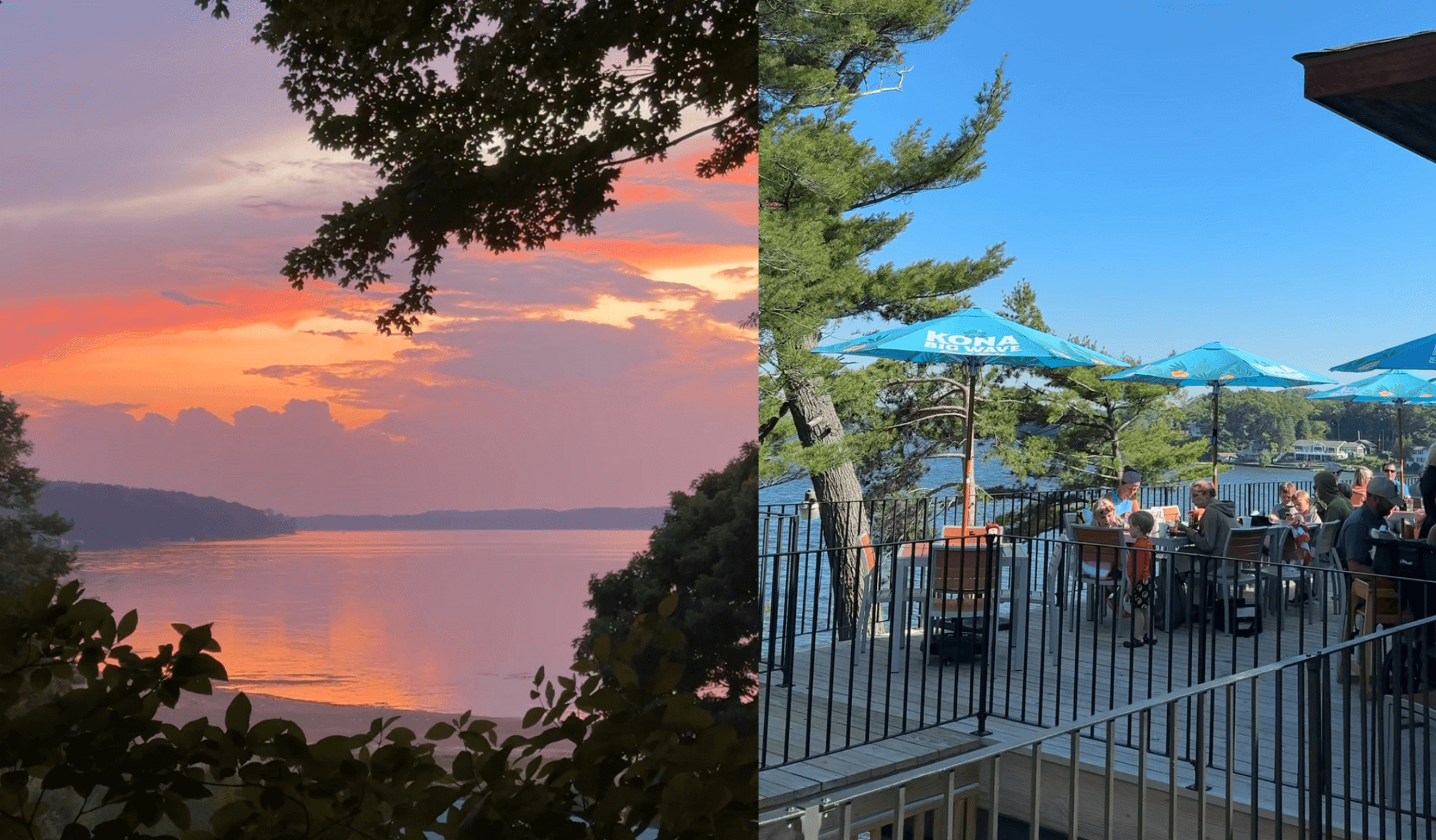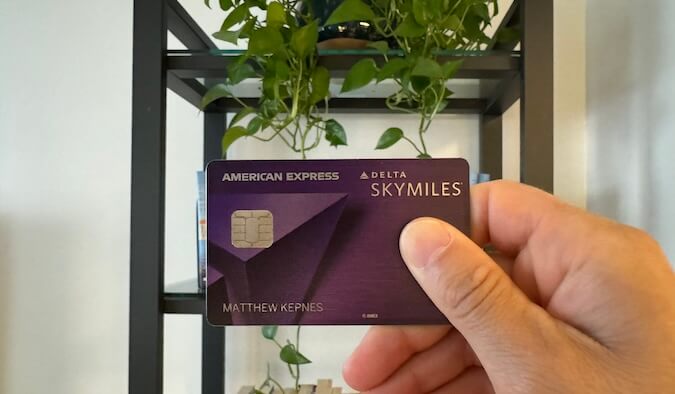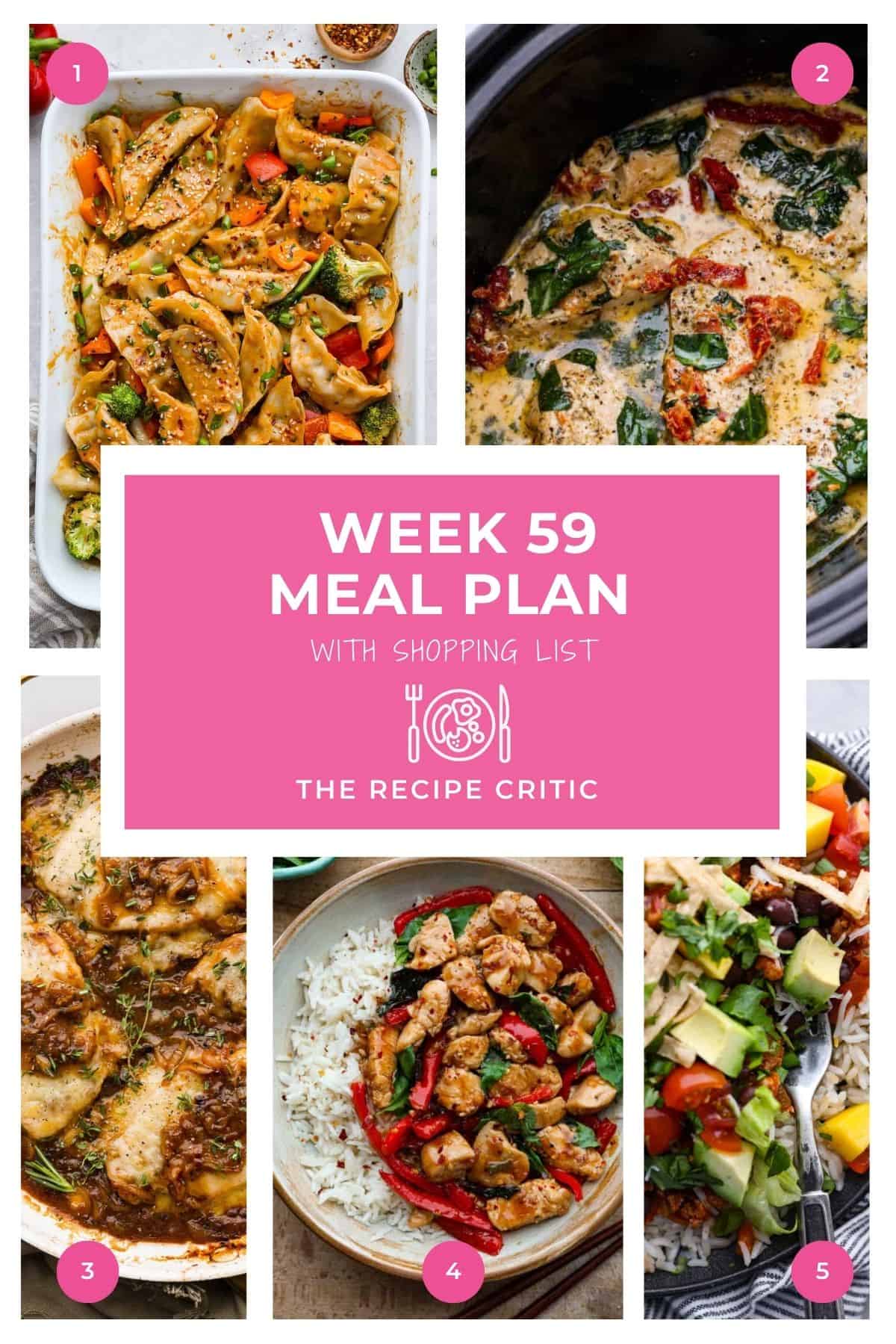10 Ways Apple Has Made Texting Better in iOS 26

iOS 26 is all about the new Liquid Glass redesign. While that’s mostly just a new coat of paint, it has lead to a lot of changes to app layout, making navigation easier for Pro Max users. But alongside these changes, you also have new visual and feature upgrades coming to the Messages app, for all iPhone users. The new layered design finally lets you set custom backgrounds for an iMessage conversation, and you can now add polls to texts, or easily copy/paste text (all features that have been in third-party messaging apps for a long time now). But iOS 26 isn't just about the visual changes: Apple is also rolling out stricter parental control features, and better spam filtering.
Filter out spam texts
The Messages app now has new folders with automatic filtering. When opening the app, you’ll see the new Filter button in the top-right corner. Among the default folders is one for Unknown Senders, and another for Spam.
This two-step system allows Apple to choose how aggressive it is with going after suspicious texts. Most messages and updates from unknown numbers will end up in the Unknown Senders folder, but don’t worry—this doesn’t apply to OTP messages, shipment updates, and transaction messages. You can’t reply to messages here, but if the Messages app has wrongly filtered a message for you, you can use the Mark as Known button to move it to the main inbox.
The Spam folder is more locked down. You won’t get any notifications for messages that show up here, and all links included in them will be disabled automatically as well. There’s also no way to interact or reply to messages here, but like with the Unknown Senders folder, you can move a spam message to your main inbox if necessary. As for phone calls, better spam filtering is also making it to the Phone app, too.
Customize your message background

You can finally change the background in iMessage conversations or group chats on a per-chat basis. Tap the Chat title towards the top of the page, then choose the Backgrounds option. You’ll find preset options here like "water" and "sky," but you can also choose a solid color if you like. You can also choose any photo from your library, or if you have a compatible phone, use Image Playground to generate an AI image to use as a background.
Once you choose a background, it will show up for everyone in a group chat, or the other party in an iMessage chat.
You can disable custom backgrounds in iMessage
Custom backgrounds are fun, but they might not be for everyone. If you don’t like the backgrounds for the group chats that you’re in, you can disable the feature entirely. Go to Settings > Apps > Messages and turn off Conversation Backgrounds.
Easily copy and paste text from messages

This one has been a long time coming. There’s now an easy way to select just the specific text you need from a very long message. No more pasting entire texts into the Notes app just to extract something like an address. Now, to get only what you need, simply tap and hold a message and choose the new Select option. This will bring up a new text selection mode. Use the text cursor to select the text you want, and choose the Copy option.
Stop your kids from texting unknown numbers
The spam feature in the Messages app also extends to parental controls. If you’re using the Screen Time parental controls features for your child's iPhone, you’ll now get an option to stop them from messaging unknown numbers without your consent. If your kids try to message an unknown number, you’ll get a notification about it, similar to when they try to purchase an app. You can then choose to approve the request if it’s legitimate, like if your child is reaching out to a new classmate.
Live Translation

On devices with Apple Intelligence, the Messages app will now support Live Translate. This means that two people can type in their native languages, but their messages will get real-time translation on the other end of the line. With this, I can talk to my Spanish friend in English, while he replies in Spanish. To enable the Live Translate mode, select a message and choose Live Translate from the menu, then enable it for either the whole conversation or just that message. From my experience, the Live Translation feature works fast and doesn’t slow down conversation.
Live Translate currently supports Chinese (Mandarin, Simplified), French, German, Italian, English, Japanese, Korean, Portuguese (Brazil), and Spanish (Spain).
Polls come to Messages

This is a small addition, but can be quite useful when you’re trying to decide on something in a large group. In the Messages app's Plus menu, you’ll now find a new Polls option. To use it, add a few options (you can choose up to 12), type out a message as question or context, and send it along. Everyone in a texting group (or even an iMessage conversation) will be able to vote on it. Other members of the group can also add more choices to the poll.
Smaller Messages app changes I’m excited for
Finally, here are a couple of smaller changes that I’m looking forward to:
The Messages app now has a new typing indicator for people who are typing in the chat.
Apple Cash is now supported in group chats, so you can transfer money without going into iMessage conversations.
The Genmoji feature's integration in the Messages app has been updated to support multiple Genmoji. Now, you can create a new Genmoji by combining two or more emojis together. You can even edit them further using a text description.
Emoji Tapbacks are now available in CarPlay, so you can quickly react to a message from your car’s screen without manually swiping through the conversation.
What's Your Reaction?
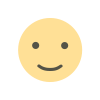 Like
0
Like
0
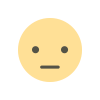 Dislike
0
Dislike
0
 Love
0
Love
0
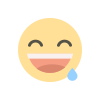 Funny
0
Funny
0
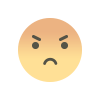 Angry
0
Angry
0
 Sad
0
Sad
0
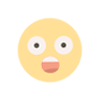 Wow
0
Wow
0