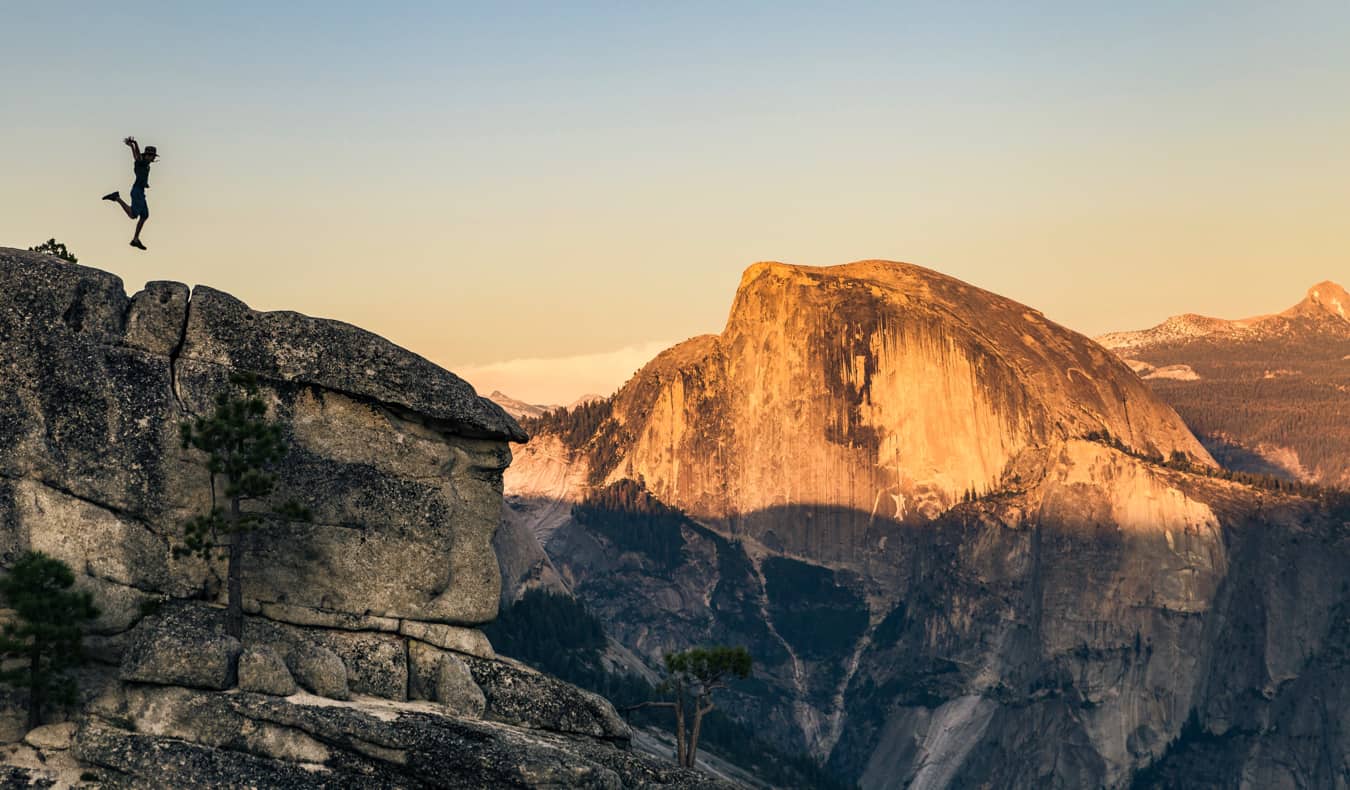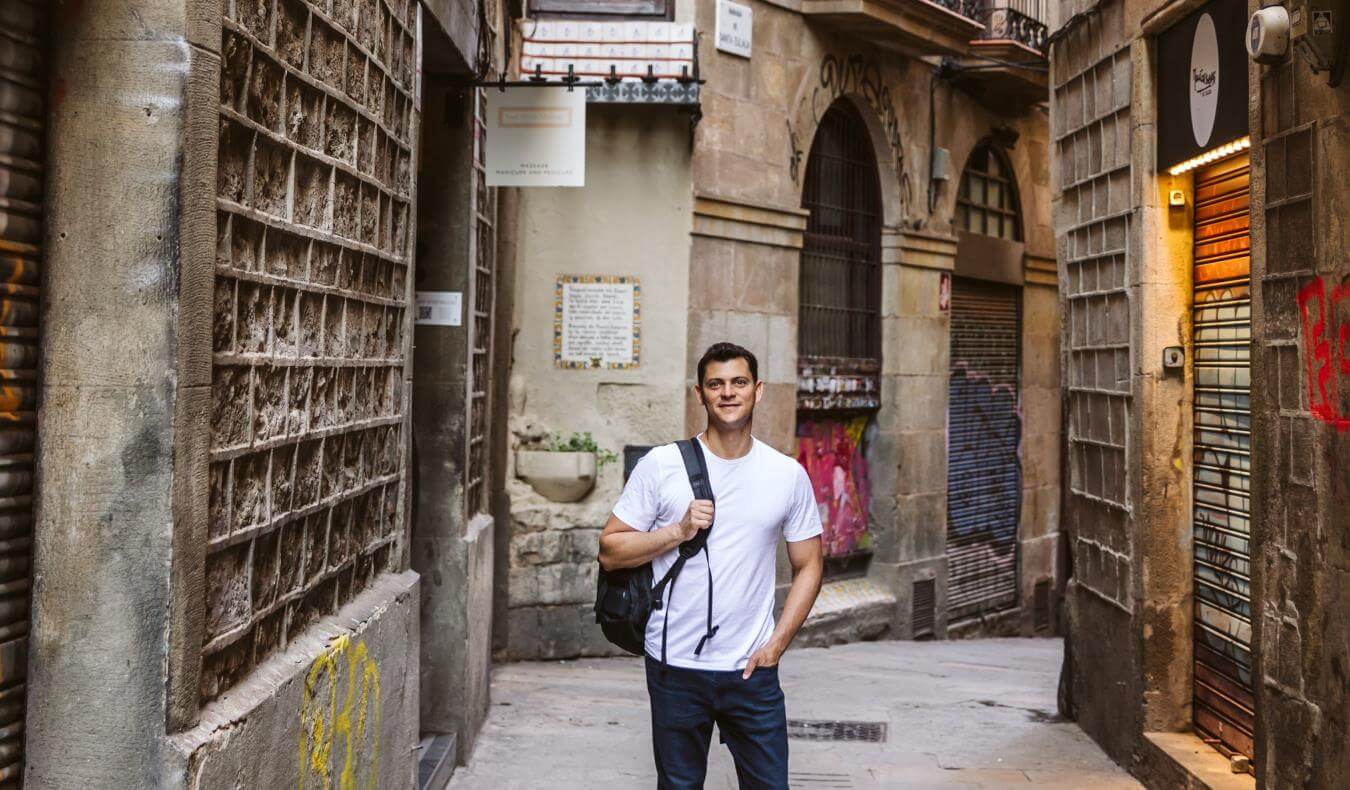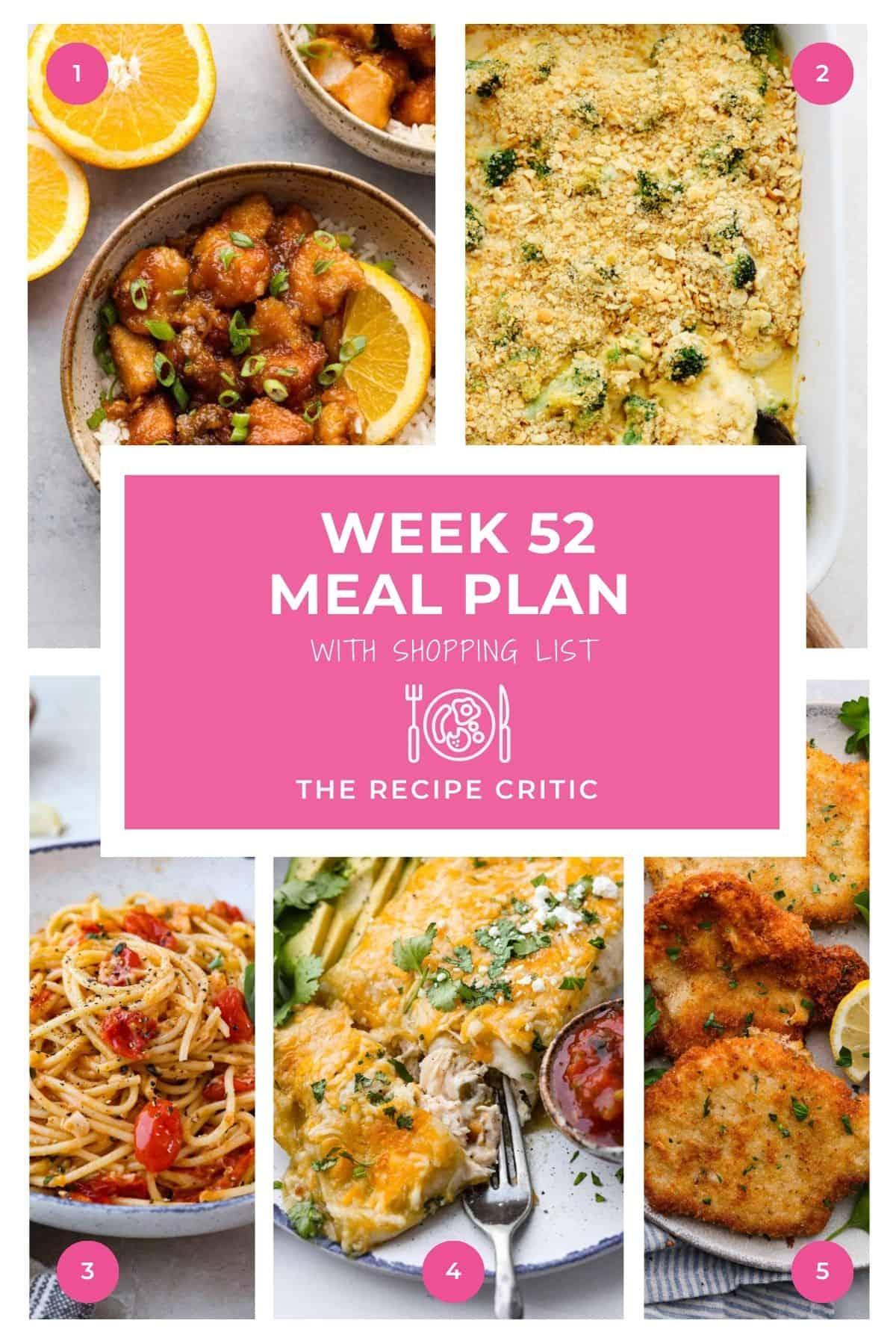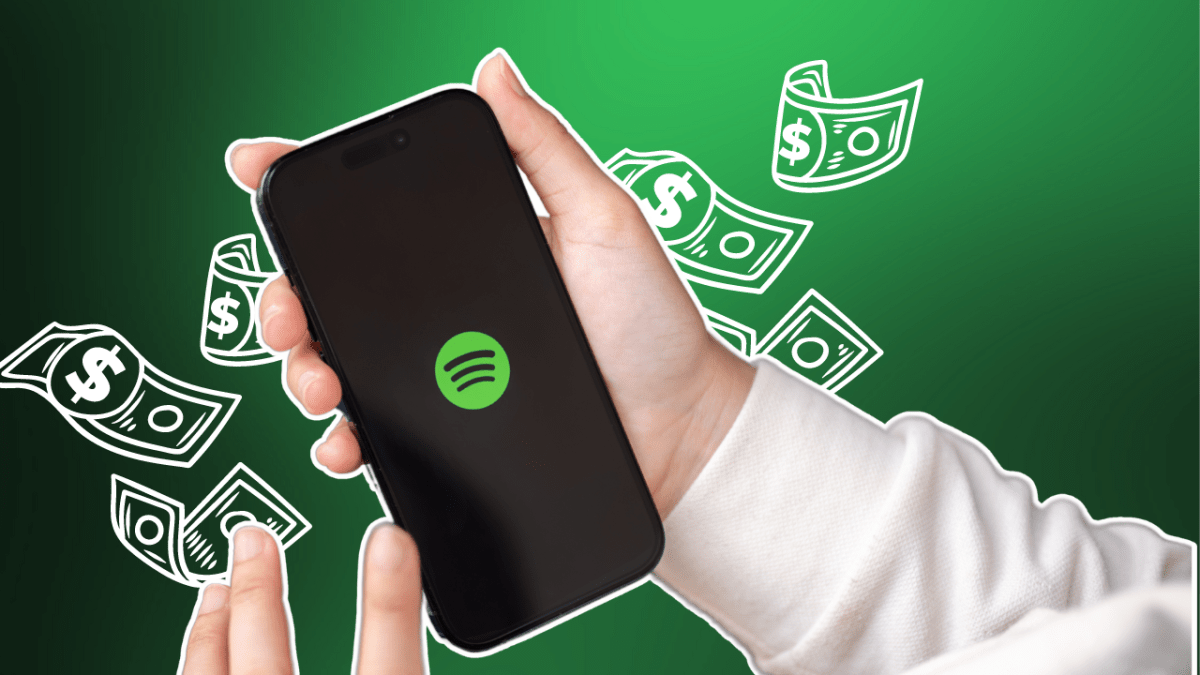Customize Your Android With One of These Five Launchers

In recent years, iOS has caught up to Android to some extent when it comes to customization, but Android is still in the lead. That's partly because it supports launchers, which take the place of the default software interface to completely revamp the look of home screens, menus, icons, and dialogs.
With a launcher, you can take pixel-by-pixel control over the visuals of Android. If that sounds like too much time and effort, you can take advantage of one of the many preset templates available to you as well. Here's what you need to know about launchers, and some of the best ones you can currently install.
How Android launchers work
When you go "home" on Android—with a swipe up on the gesture bar or a tap on the actual home button—that's when a third-party launcher springs into action. Rather than seeing the default look determined by the Google Pixel or the Samsung Galaxy software, you see whatever the launcher has put in place.
Typically, these launchers give you more customization controls than Google, Samsung, and the other Android phone makers do. Depending on the launcher, you might be able to cram more shortcuts on to the home screen, or apply the same color scheme to all the home screen icons, or hide elements (like the Google search bar) from view.

Each launcher will come with a host of different configuration settings that determine how elements appear on screen—not just the home screen, lock screen, and the app shortcuts on them, but also notifications, quick settings panels, media players, and menus. They give you the opportunity to fully revamp the look of the software.
Launchers can be managed on Pixel phones by heading to Settings then choosing Apps > Default apps > Home app. On Samsung devices, it's Settings then Apps > Choose default apps > Home app. You're able to switch between different launchers, or cancel all of your changes and go back to the normal look, in seconds.
What you can do with Android launchers
The capabilities of these apps vary by launcher, but just about every kind of customization option is offered somewhere. If you want to give your Android software a light and airy touch, a dark and foreboding theme, or anything in between, you can. You're able to go all-in with your sports team's colors, or switch to a minimal monochrome look instead.
Speaking of minimalism, many launchers give you the opportunity to declutter the look of your smartphone. Launchers can get access to notifications and on-screen messages as well as everything else, if you give them the necessary permissions, and that means alerts can be pushed to the background. You can control what actually appears on screen, as well as how everything looks.

Some launchers go even further, letting you customize the gestures and swipes that are used to get around Android. You can change the way apps are launched and switched between, for example, as well as tweak how Android search works—giving you easier access to the apps and files you need the most.
Nothing is affected in your actual apps by installing third-party launchers—these will still look and operate the same as they always have. What you might see are some differences in how home screen widgets for your apps are rendered, but as far as the apps themselves are concerned, nothing changes.
The best Android launchers
Niagara Launcher

Niagara Launcher is one of those launchers that can totally transform the layout of the home screen, putting your apps, notifications, and media controls in an ordered, customized list on screen—so it can be as minimal or as busy as you want it to be.
The launcher can hide apps, remind you to take breaks at certain times, put apps into folders, suggest apps based on your usage, and tweak all kinds of colors and layout options. More customizations are available with a Pro subscription ($14 per year).
Smart Launcher

Smart Launcher is another choice you'll often see atop best launcher lists, as it brings with it lots of intelligent features: auto app sorting based on usage, a useful one-handed mode, responsive widgets, a comprehensive search tool, and lots of customizations.
Those customizations run the full gamut from adaptive icon shapes, to gestures you can use to get around Android, to hidden apps. As usual, there's a premium-level option you can subscribe to—from $2.50 a month—which adds on even more customization tweaks.
Nova Launcher

Nova Launcher is one of the oldest and most comprehensive Android launchers there is, offering a host of different customizations for you to play around with. You're able to adjust everything from the app drawer icon size to the transparency of the notification bar.
It's an intelligent launcher, too—it can surface media controls when you need them, or a weather widget when the forecast is changing, or the apps you use most frequently. Pay a one-off fee of $5 for Nova Prime to get even more options, like notification badge control.
Square Home

Square Home is a great example of a launcher that can change the whole look of Android—in this case, into something that's more like the old Windows Phone look, with your apps and widgets sorted into rectangular tiles that fill up your home screens.
While the layout may look fixed, there are many ways to tweak the look, from photo slideshows to notification badges. The quick start tutorial is a welcome way in, and while several features are available for free, you can unlock all of them for $2 per year.
AIO Launcher

AIO Launcher goes in the opposite direction to the minimal launchers out there, choosing instead to cram in as much information on the home screen as possible—though you still get full control over what's shown, including shortcuts, widgets, and real time information.
The app developer promises everything you need on one screen, and they certainly deliver, with over 30 excellent widgets to pick from (weather, stocks, messages, tasks, and so on). Various extra features can be picked up at various prices as in-app purchases.
What's Your Reaction?
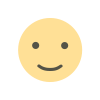 Like
0
Like
0
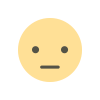 Dislike
0
Dislike
0
 Love
0
Love
0
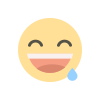 Funny
0
Funny
0
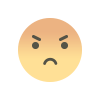 Angry
0
Angry
0
 Sad
0
Sad
0
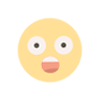 Wow
0
Wow
0