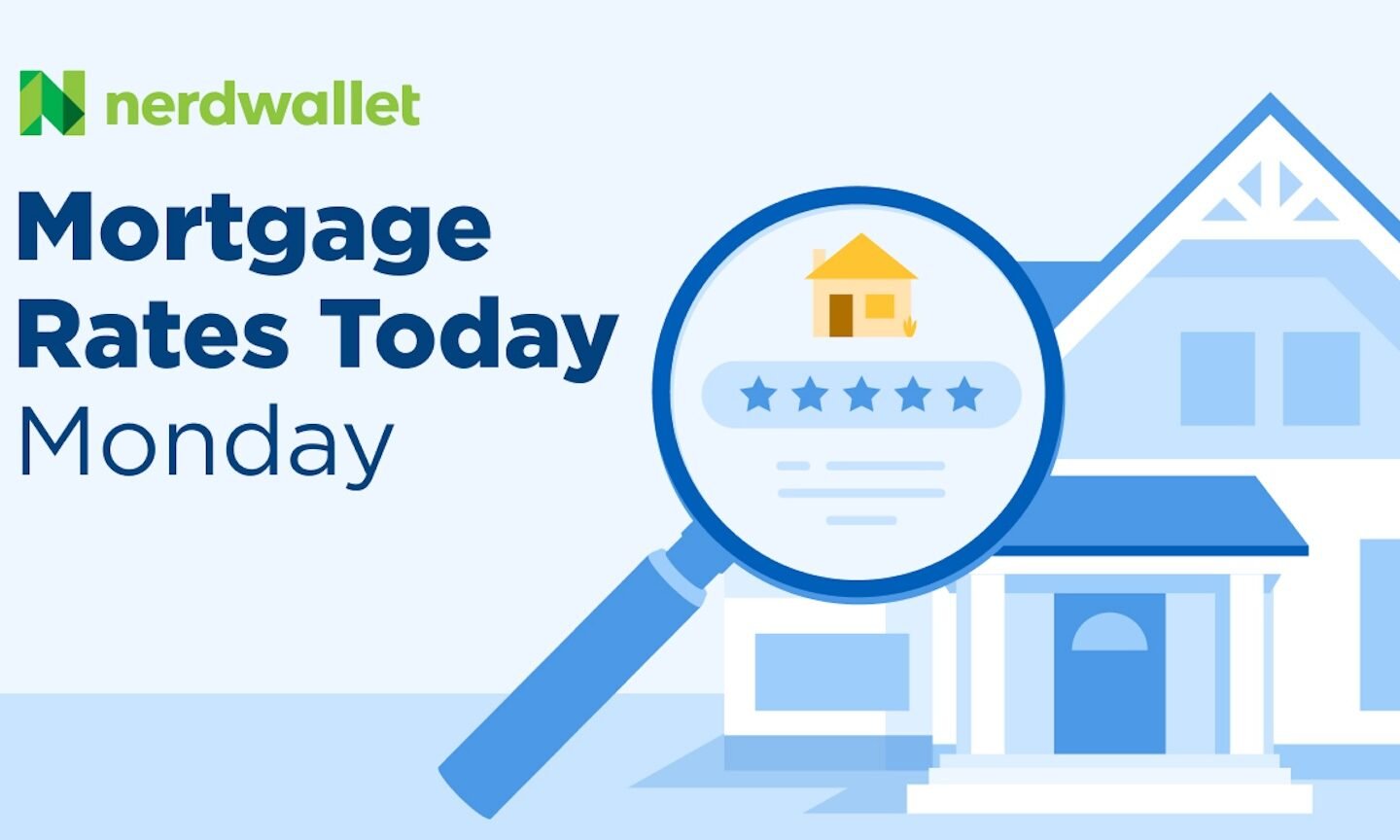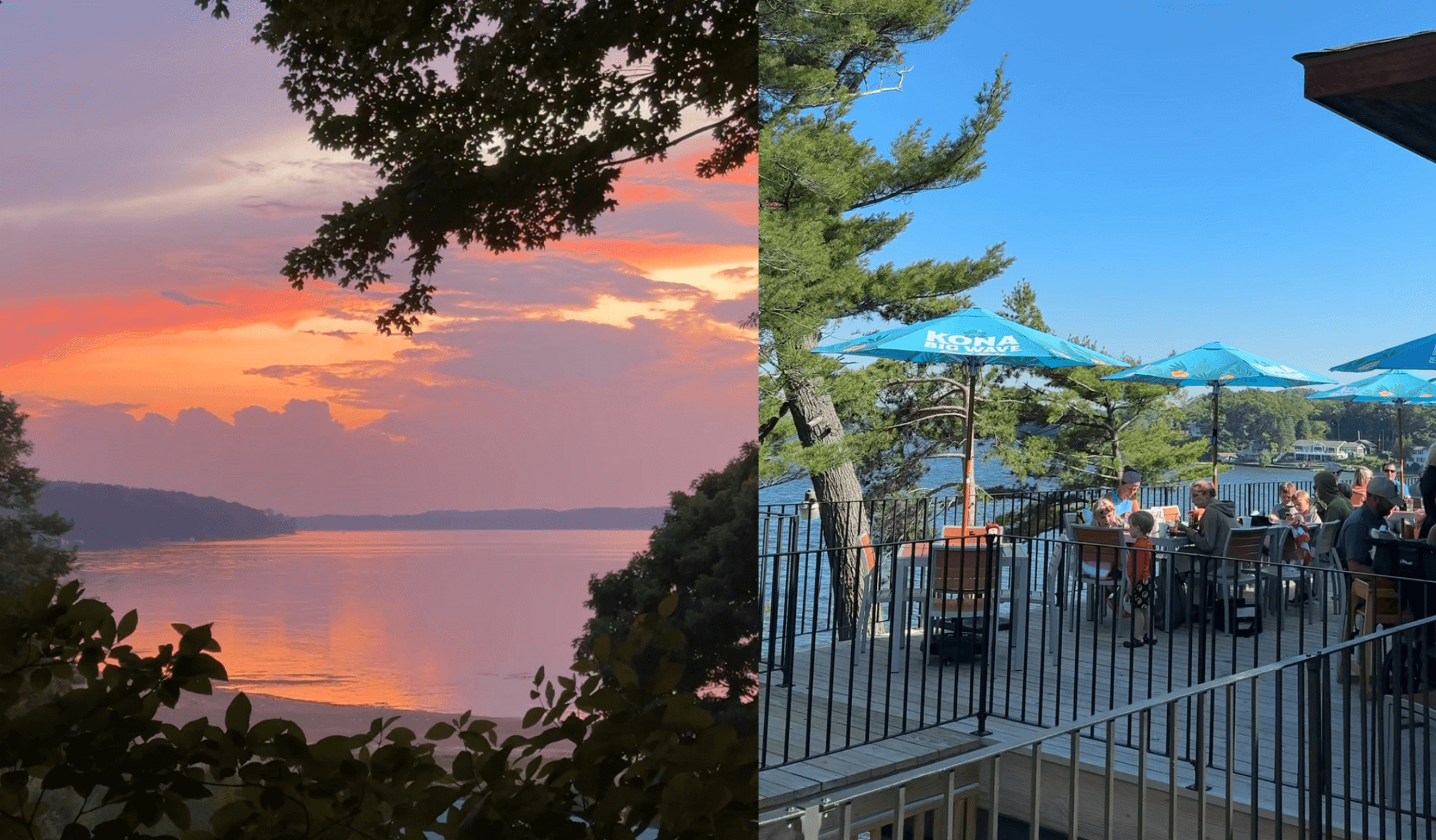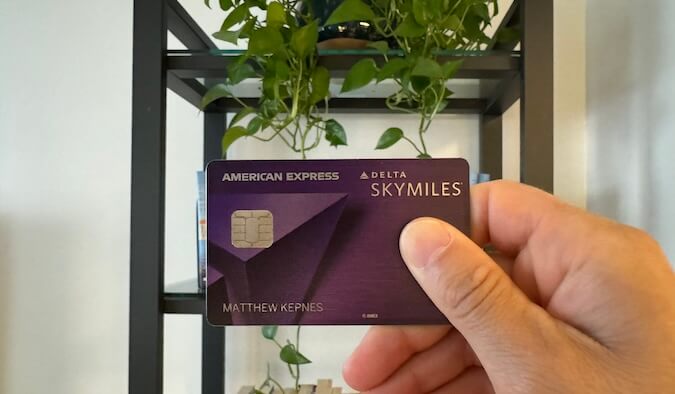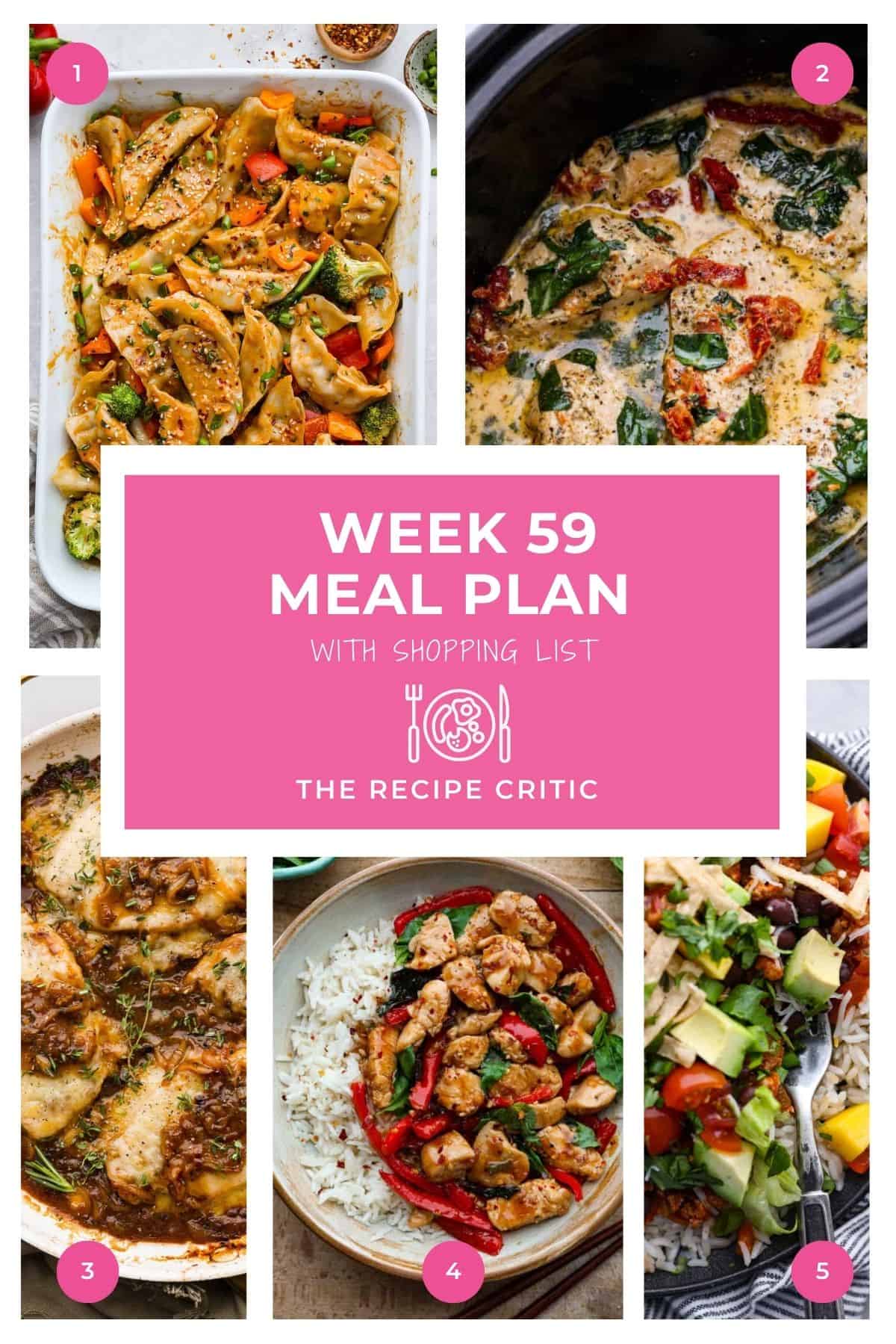This App Instantly Blocks Out Sensitive Info From Your Mac Screenshots

ScreenFloat 2 ($14.99) is one of my favorite screenshot apps for Mac, providing extra features like timed screenshots and a color picker. Its latest update adds one key privacy feature that I value a lot—smart redaction. There's nothing new about the act of redacting content from a screenshot, but ScreenFloat's newest version automatically detects certain kinds of sensitive information and helps you redact it in a couple of clicks, for much greater convenience. Compatible information includes addresses, phone numbers, links, and email addresses, all of which you can now redact quickly and without having to manually select an area for redaction.
Upon taking a screenshot in ScreenFloat 2, your image will appear in a floating window, which you can now right-click to try the new (on-device, so detected information doesn't leave your computer) data recognition feature. To test this, I took a screenshot of some text with a few email addresses, links, dates, and phone numbers. The app was able to detect all of these things easily, and let me redact them all in one go (although I could have redacted one-at-a-time if I preferred). That said, while I found that the feature works perfectly if each item is on a separate line, if you have multiple items you need redacted in the middle of the same sentence, the app might sometimes miss blocking out one or two characters.

Redacting is far safer than blurring sensitive information in screenshots, and being able to do it in a few clicks is a boon for actually encouraging me to bother with it. Blurring can be undone without too much trouble, but redaction works by placing a solid black box over parts of your screenshot, which means that once the image is saved, you can't decipher what's under the redacted bits. But if privacy isn't your top concern, there are a couple of other features in this ScreenFloat update. My favorite is that the app now lets you take screenshots on your Mac and annotate them on your iPad. This is great for people who prefer using an iPad with an Apple Pencil, and is available thanks to new Apple Continuity Markup support.
ScreenFloat also supports screen recordings, and this update makes it easier to edit them. It adds support for edit markers in screen recordings, which makes it easier to keep a tab on all the changes you're making during an edit. Now, when you change audio settings, pause the recording, or switch to another app, the app automatically drops these markers to help you "bookmark" the location of your edit. You can also use the app to export screen recordings as GIFs.
There are a few other minor tweaks, too, such as the ability to set a custom file naming format for screenshots, a new keyboard shortcut for a full-screen screenshot (the default is to press Command-Shift-2 twice), and the option to add a drop-shadow effect to annotations.
What's Your Reaction?
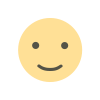 Like
0
Like
0
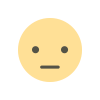 Dislike
0
Dislike
0
 Love
0
Love
0
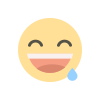 Funny
0
Funny
0
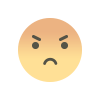 Angry
0
Angry
0
 Sad
0
Sad
0
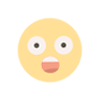 Wow
0
Wow
0